13. Information for Administrators¶
13.1. FrontlineSMS gateway setup¶
You can turn your Android smartphone or tablet into a gateway using the FrontlineSync app and a FrontlineCloud account. Check out Frontline’s documentation for the full details (http://www.frontlinesms.com/).
Before entering your settings on ELMO, you will need to set things up on FrontlineCloud in order to obtain the Frontline API key.
- Choose Connect to a Mobile Network
- Select FrontlineSync
- Select the Activity menu
- Create a New Activity
- Select Forward to URL
- Name your Activity: this can be your mission name or whatever you want
- Select “All inbound SMS” from the toggle choices
- Target URL is the URL generated the Incoming SMS Token in the Settings panel of the ELMO Mission
- HTTP Method: POST
- Create Keys:
| from | ${trigger.sourceNumber} |
|---|---|
| frontlinecloud | 1 |
| sent_at | ${trigger.date.time} |
| body | ${trigger.text} |
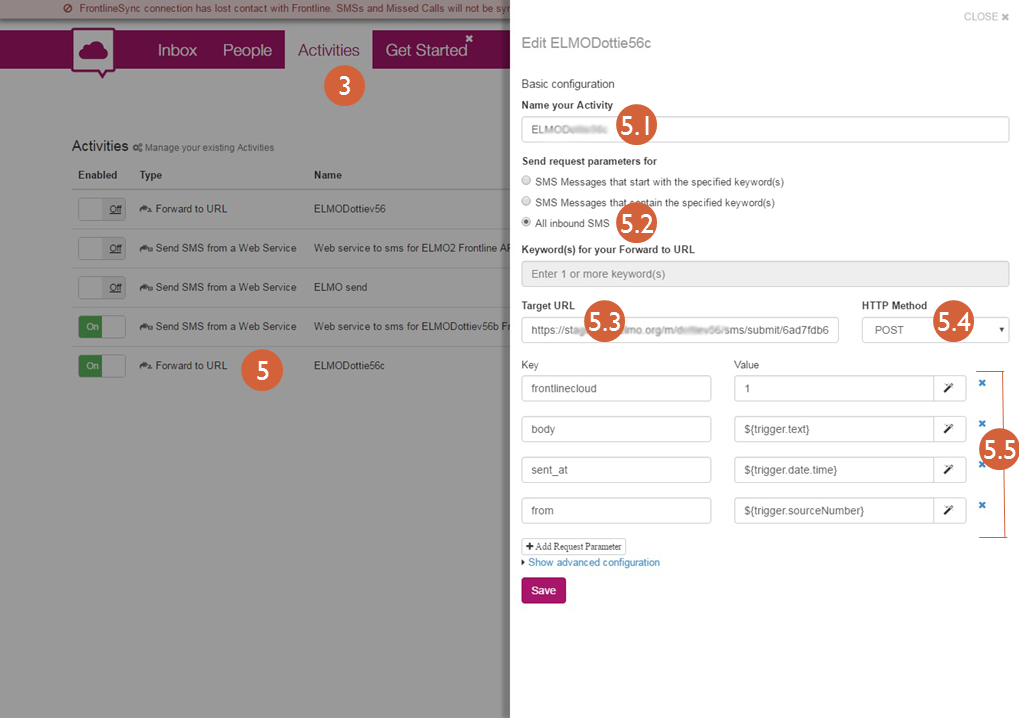
If an API is automatically generated for you, terrific! But if not, here are the steps you need to take in order to set up an API:
- Choose the Settings gear in the upper right of the screen
- Select API web services and integrations
- Click the Connect a web service button
- Select “Connect an external web service to your workspace”
- Name it something meaningful (e.g. “ELMO API”)
A new row will appear on the screen with an API key in the details, beginning with “API Key:” Everything after the “:” is the API key, remember that information for the next steps.
- Add the SIM card number to the Incoming Number field. (if adding more than one number, separate the numbers with a comma)
- Then add the API code from Frontline into the Frontline Cloud Settings field
- Set the Default Outgoing Provider to FrontlineCloud
- Save the settings
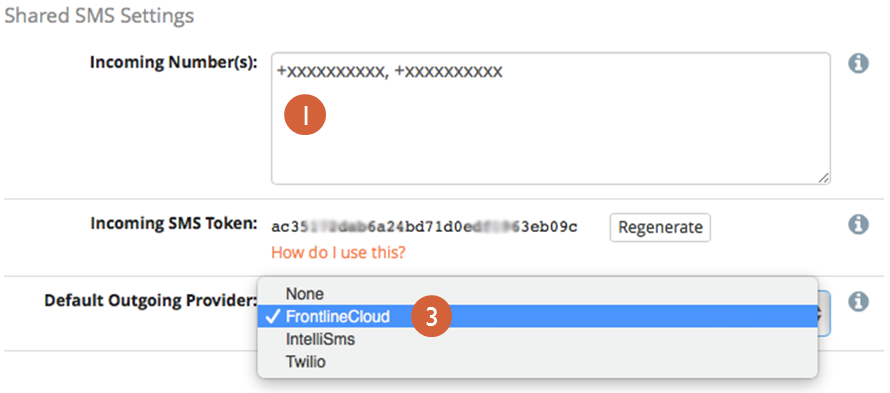
- Tap on Settings in the FrontlineSync app
- Tap Configure Connection
- Enter the credentials for the FrontlineCloud activity you set up earlier
- Tap the Connect button
- New options will appear, now click the first two checkboxes:
- Send messages using this Android
- Upload incoming messages from FrontlineSync
- Use the slider to set a check for outgoing messages “Every 1 minute”
- Click the Update button
A message should appear declaring success, with one more button to tap “Done! Start Using FrontlineSync.”
Note: MAKE SURE TO USE THE DEFAULT MESSENGER APP ON THE PHONE —- ENCRYPTED SMS, such as What’s App, DOES NOT WORK. Look up Android settings help for how to make sure that your using the default messenger app.
Also, if you set up more than one device or phone to a FrontlineCloud account, please pay attention to the “connections to mobile networks” settings, which is available off the gear menu located on the upper right corner of the screen. Check with FrontlineSMS for more information on these parameters.